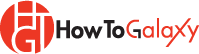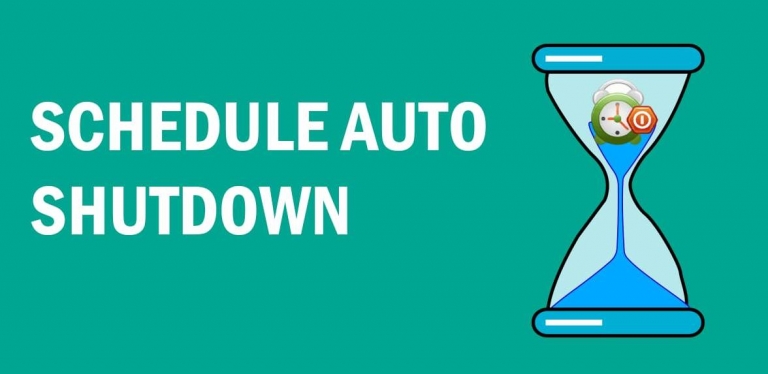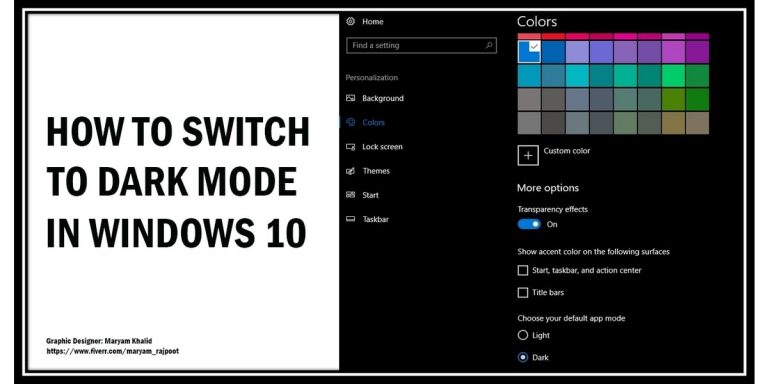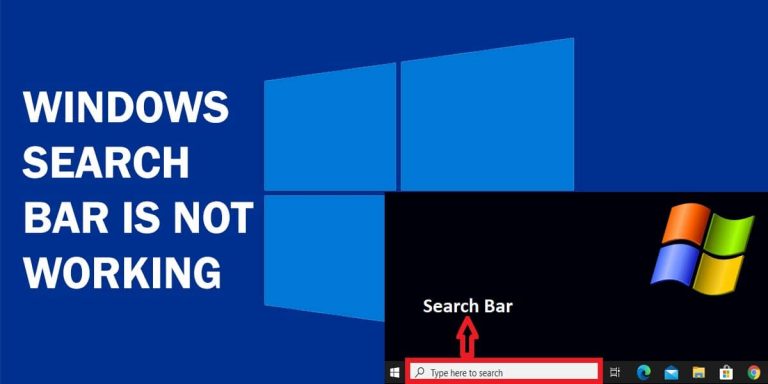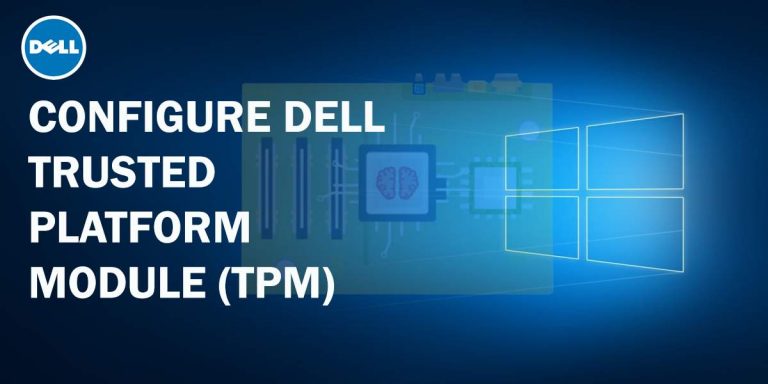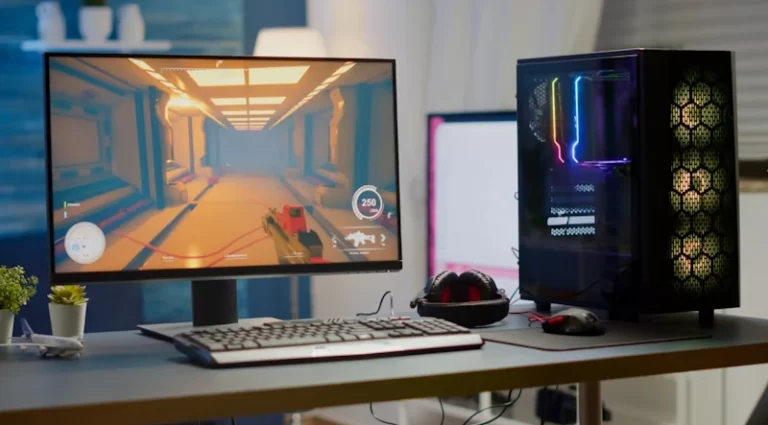Find My Device Feature: How To Find A Lost Laptop

What is the “Find My Device” Feature in Windows 10?
Windows 10 has a device lock and locate feature called “Find My Device”, which comes in handy in a situation where you need to find a lost laptop. You can track a stolen laptop using this feature. So in this tutorial, we will show you how to find a lost laptop using this amazing feature.
There are some steps that you should take before using this feature. You need to enable the Find my Device feature to track a stolen laptop.
How to Enable the “Find My Device” Feature?
- First of all, go to the Start menu, type find my device, and select it from the list.
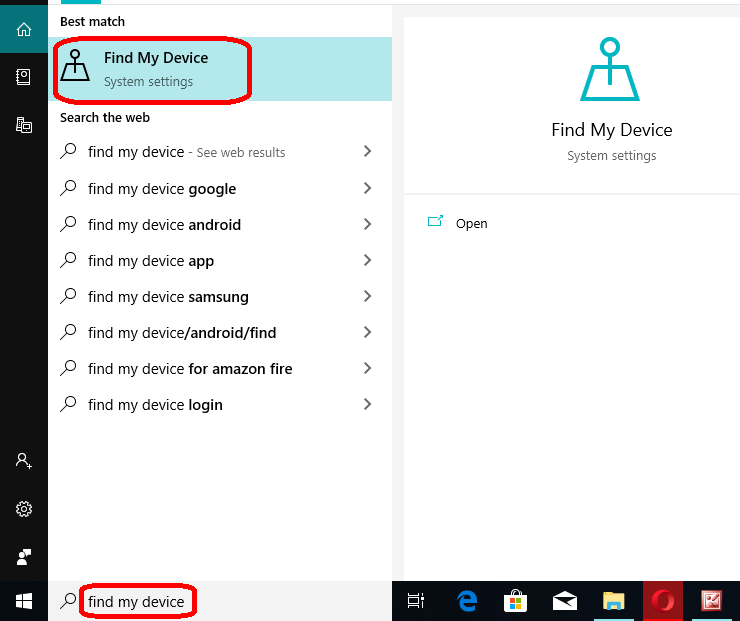
- This will open the Settings window. Click on Change and enable the “Find My Device” feature as shown in the picture.
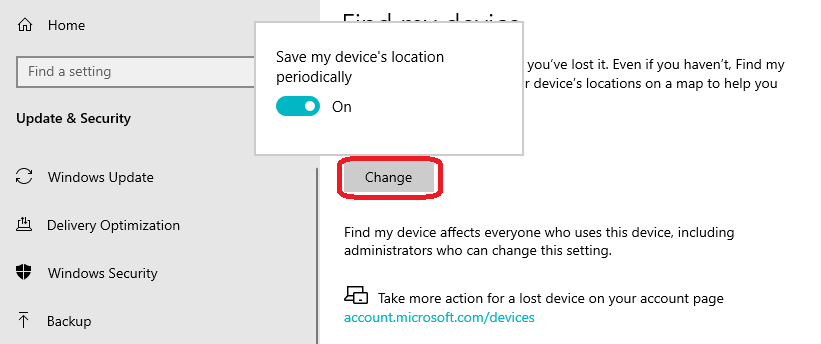
- You also need to sign up for Windows 10 using your Microsoft Account. Without this, you cannot take advantage of the Windows lock and locate features.
- You cannot take advantage of the Windows lock and locate features without enabling the Windows 10 Find My Device feature.
Bonus Tip: You may notice that your laptop name is like DESKTOP-XX11XXXX00 or a similar name like this which is difficult to remember. You should change your PC name so that you can recognize it easily.
Related: How to Enable the Secret Ultimate Performance Power Plan Windows 10
Ok. Let’s get started.
How to Track a Stolen Laptop and Lock it?
Let’s see how to track a stolen laptop and lock it by using this feature.
- To find a lost laptop and lock it, sign in to account.microsoft.com from another device and select Devices.
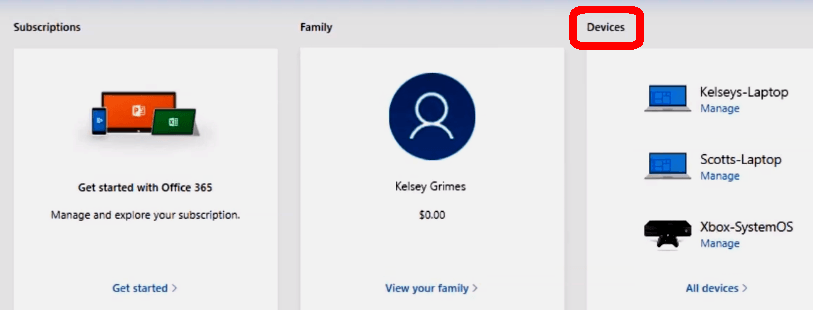
- After that, click Find My Device and select your device from the list. Here you can see the location of your lost laptop on Google maps.
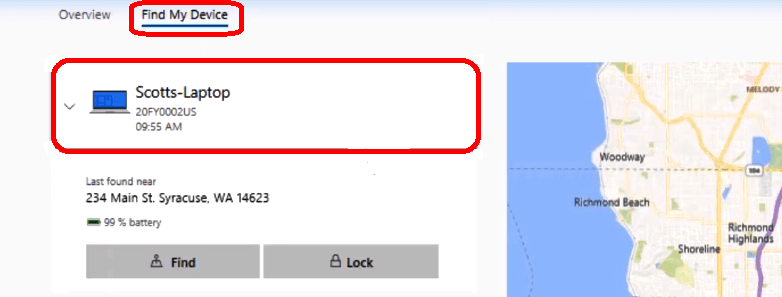
- When you select your device, it will give you the option to lock it. Select Lock to secure your device. A pop-up window will appear. Add a message with your contact info (Mobile number and email) and select Lock.
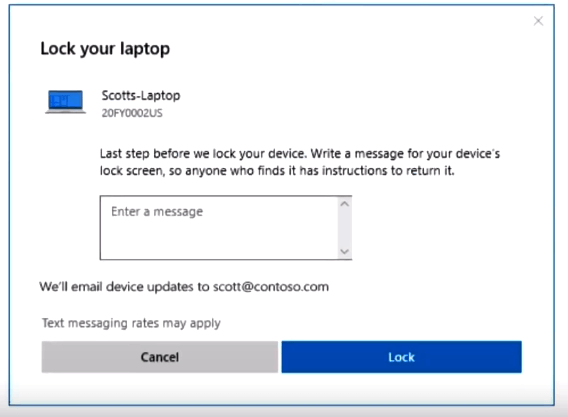
- After that, it will give you the option to reset your password. Select Reset Password and follow the steps to set a new password.
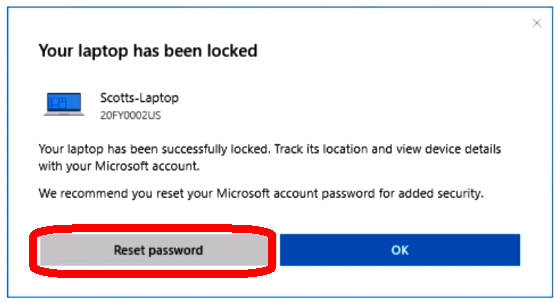
Related: How to Schedule a Shutdown in Windows 10
Now rest easy! You have locked and reset your laptop’s password. You also have the live location info of the lost device through which you can find your device. Using this lock and locate feature, you can find a lost laptop or any other Windows device.
Note: Does this article provide the info you’re looking for? Is there any information you think of missing? You can give your opinion in the comments section below.
If you like this tutorial, share this post and spread the knowledge by clicking on the social media options below because “Sharing is caring”