10 Cool iPad/iPhone Hidden Features
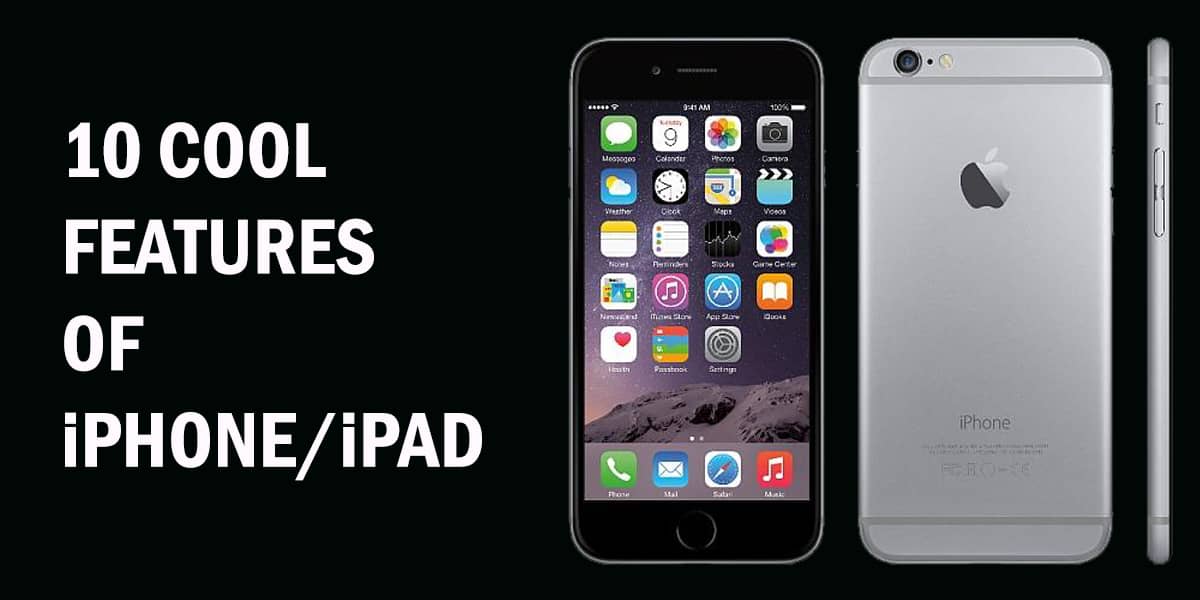
Android phones are great, but Apple devices stand out with how well their software and hardware work with each other. It has been more than a decade since the first iPhone came out – can you believe it? They still maintain that sleek aesthetic and polished software. There are some iPhone hidden features that most people don’t know about. In this article, you will learn about those cool features of iPhone and how to use them.
You might have read plenty of tips over the years to make using your Apple device a breeze. Some common tips you might not know include turning off background apps for better performance or charging more quickly with Airplane Mode switched on.
Read on to learn about some little-known iPhone features!
iPhone Hidden Features
Knowing these little-known iPhone features will make your iPhone experience more interesting!
1. Transfer Money to Other iPhone Users Via Apple Pay
Did you know you could send and receive cash with Apple Pay straight from an iMessage conversation? It is a simple process.
- Open Wallet, set up Apple Cash, and connect a debit card.
- To send money during a conversation, tap the “Apple Pay” button, type the amount, tap “Pay”.
Related: How to Reset Apple ID and Password for Account Recovery
You can then review and proceed with payment, or cancel the transaction as needed. The last step is to authorize your payment with your passcode, Touch ID, or Face ID. This is one of the many cool features of iPhone, allowing you to perform a quick transaction.
2. Changing Read Receipts
With smartphones, people expect others to be available for any call or message these days. You might want to focus on a task and only appear accessible to certain people.
A useful iMessage feature is to deactivate read receipts for different contacts and switch them on for others. This way, important contacts will know you have seen their message, while others won’t and spare you a long chat. Whew! This is a cool as well as one of the little-known iPhone features.
- To switch on reading receipts for specific contacts, go to the specific iMessage conversation.
- Then, tap on the contact’s image at the top, open Info, and activate “Send Read Receipts”.
3. Turn On Dark Mode Only at Night
If the absence of Dark Mode has been keeping you away all these years, you are in luck! Users finally get Dark Mode with iOS 13. Not everyone prefers dimness, but it has its benefits.
Related: All About App Development Cost for Mobiles
You might want to lessen eyestrain while scrolling social media at night. Users can turn it on for a certain number of hours. This is also one of the little-known iPhone features not many people know about.
To activate it,
- Navigate to Settings, then Display & Brightness.
- Switch on Automatic, and tap Options to make a schedule of your own.
- Pick a setting from dusk to dawn, or select your timings.
There you have it – your eyes will thank you for this!
4. Create Randomized Emails
Tired of signing into apps you only use once? Had a sketchy website asked you to sign up? Be secure with Apple’s single-use randomized email addresses!
You get even more safety with built-in two-factor authentication. You can use “Sign in with Apple” to log onto numerous websites and apps with your current Apple ID, reducing the creation of new email logins.
Apple also has a “Hide My Email” feature designed to let you create a single-use email address. This forwards mail to your actual email address but keeps it hidden from third-party apps or services. This is also one of the great iPhone hidden features you can use with email.
5. Automated Closing of Safari Tabs
If your browser feels chaotic with multiple important tabs open, it might help to automate when they close. For instance, you might have websites open related to a certain project whose deadline is in a week.
- Open Safari, navigate to Settings and find the option for automatically closing all of the tabs currently open.
- The option is set to manual closing by default, but you can change it to a day, a week, or a month. Voilà – a clutter-free browser!
We have also included this feature in the list of cool features of iPhone.
Some Cool Features of iPad
Now you know much about some cool features of iPhone, but what about the cool tips regarding your new iPad? – read on for cool things to explore the latest iPad features.
6. Enhanced Multitasking
Now you can make working on your iPad even more efficient. The iPadOS has made multitasking better than before with gestures.
Swipe along the bottom to switch from one “Slide Over” app to another, or swipe upwards to view everything in the Slide Overview. Move Slide Over apps to full screen by pulling them towards the top. Close apps by going to the app switcher and sliding it with an upward flick. With App Expose, simply press down on an app’s icon and you can view all of the currently opened windows from a specific app.
7. Fresh Gestures for Quicker Edits
Cut down on time editing data with gestures! With Apple’s three-finger gestures, the trifecta of the most important options i.e. undo, copy and paste is easier than ever. Pinch with three fingers to copy something, expand three fingers for pasting.
To undo an action, perform a swipe with three fingers. This set of gestures is available for all first and third-party apps.
8. Using Sidecar
If your iPad meets the requirements, Sidecar can be a useful tool for you! with the help of Sidecar, the iPad transforms into an extension of any Mac OS desktop.
It can act as a secondary display, or mirror screen amongst both displays. For using an iPad as a drawing tablet, pair the device with an Apple Pencil and link with Sidecar to your Mac OS. This can help alleviate the need for a separate expensive artistic tablet if you are a digital artist.
9. Controlling Access
If you have children that hog the family iPad, it is understandable you might want to set limits for their safety. With the help of Screen Time, you are in control! You can manage contacts so that only certain ones can interact.
Another feature is to make shared limits for a group of app categories, particular apps, or selected websites.
10. Finding Your Device
Bad things could happen, and you can lose track of your phone somewhere. Well, no need to worry – “Find My iPhone” and “Find My Friends” come together as simply “Find My”. Here are some tips for finding your device. You can search for your lost device even if it is offline.
Remember: Turn on the app as a precaution before your iPad is lost.
You can locate your device on iCloud, and get directions to it if it can be located. If the device has simply been misplaced at home, you can get it to play a sound through the app on iCloud. Mark the missing device as “lost” and erase data if necessary.
Consider the option for displaying a custom message on the lock screen of a lost device. This way, you could show a way to contact you if someone finds the iPad. While no one wants to lose their device, taking precautions always pays off!
Now that you know all about iPad/iPhone hidden features, what do you think about them? Are these features useful for you?
Note: Does this article provide the info you’re looking for? Is there any information you think of missing or incorrect? You can give your opinion in the comments section below.
If you like this tutorial, share this post and spread the knowledge by clicking on the social media options below because “Sharing is caring”
Sources:
- https://www.macrumors.com/guide/ios-14-hidden-features/
- https://www.rd.com/list/hidden-iphone-features/
- https://www.popsci.com/hidden-iphone-tricks/
- https://www.starhub.com/personal/how-to/17-cool-hidden-features-of-the-iphone-7-you-didnt-know.html
- https://ioshacker.com/iphone/32-hidden-iphone-features
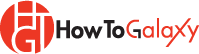
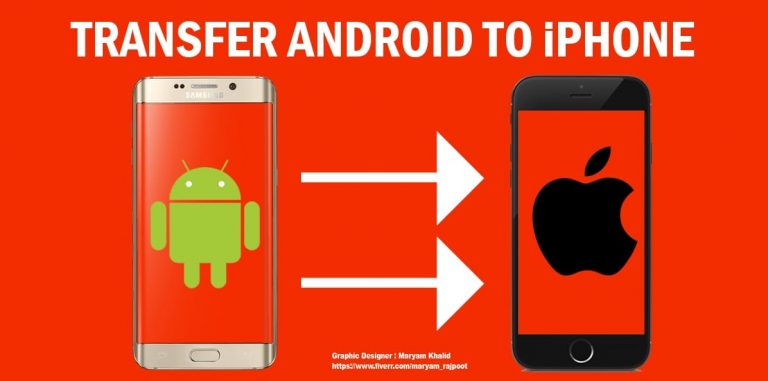



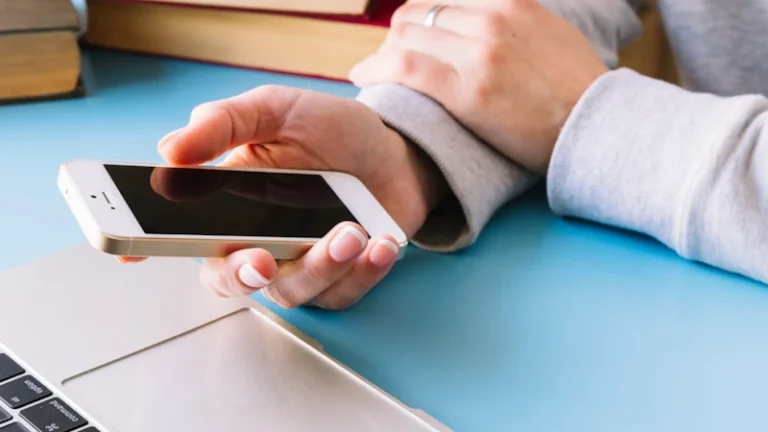
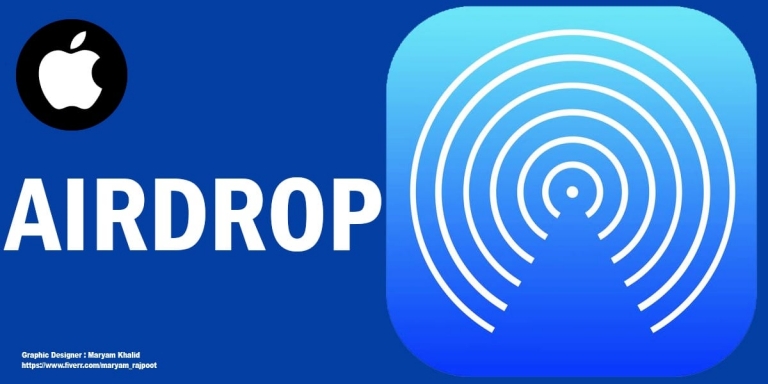
Honestly, I did not know about most of these cool iPhone features before. I must say that it’s an informative post…
Keep on writing, great job!
I like this informative article. Thanks for sharing