How to Create a Flyer in MS Word

How to Create Beautiful Flyers in Microsoft Word
-
To make a flyer in Word, first of all, open Microsoft Word then goes to File and select New.
-
Now click on Flyers just below the search bar as highlighted in the picture below.
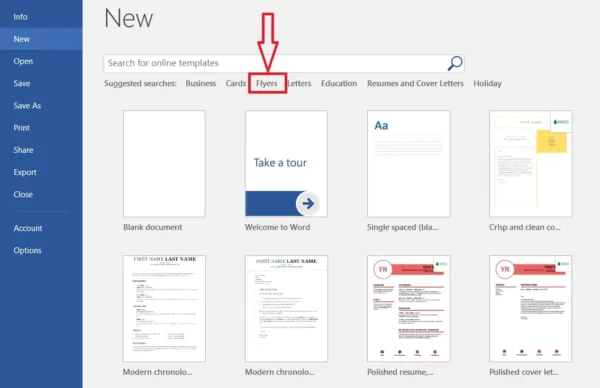
-
You will see many Microsoft word flyer templates there. Select your desired template and click Create, For example, I select Open House Flyer. The selected flyer template will be opened in an MS Word document.
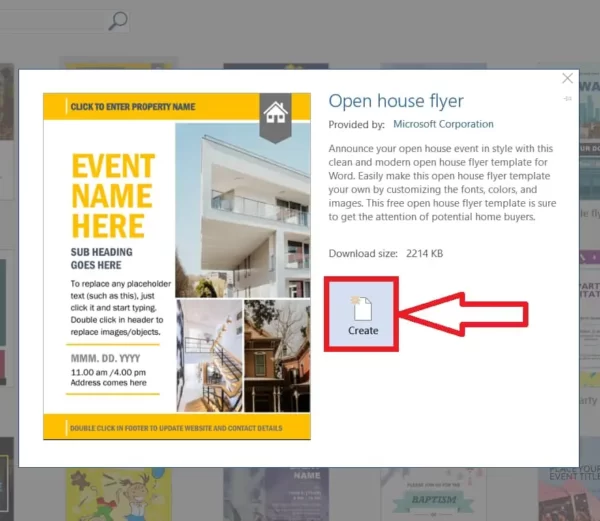
-
Now you can customize the flyer. To change the font style, just select the text and change the font style as you want. In this way, you can change the text, text color, or size.
-
You can also change the image in a Microsoft word flyer template and replace it with your desired image. Just click on the image in the flyer you want to remove, press the Delete button and place your desired image there. In this way, you can remove any unwanted portion of the flyer.
-
To change the color or content of a specific portion or box, double-click the box and make appropriate changes.
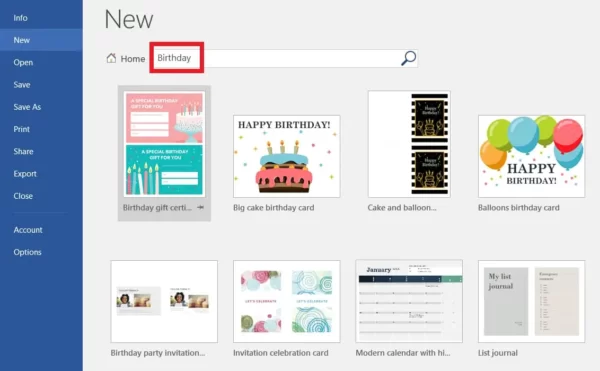 Note: Does this article provide the info you’re looking for? Is there any information you think of missing? You can give your opinion in the comments section below.
If you like this tutorial, share this post and spread the knowledge by clicking on the social media options below because “Sharing is caring”
Note: Does this article provide the info you’re looking for? Is there any information you think of missing? You can give your opinion in the comments section below.
If you like this tutorial, share this post and spread the knowledge by clicking on the social media options below because “Sharing is caring”






