How to Fix the Phone Screen issues in Android
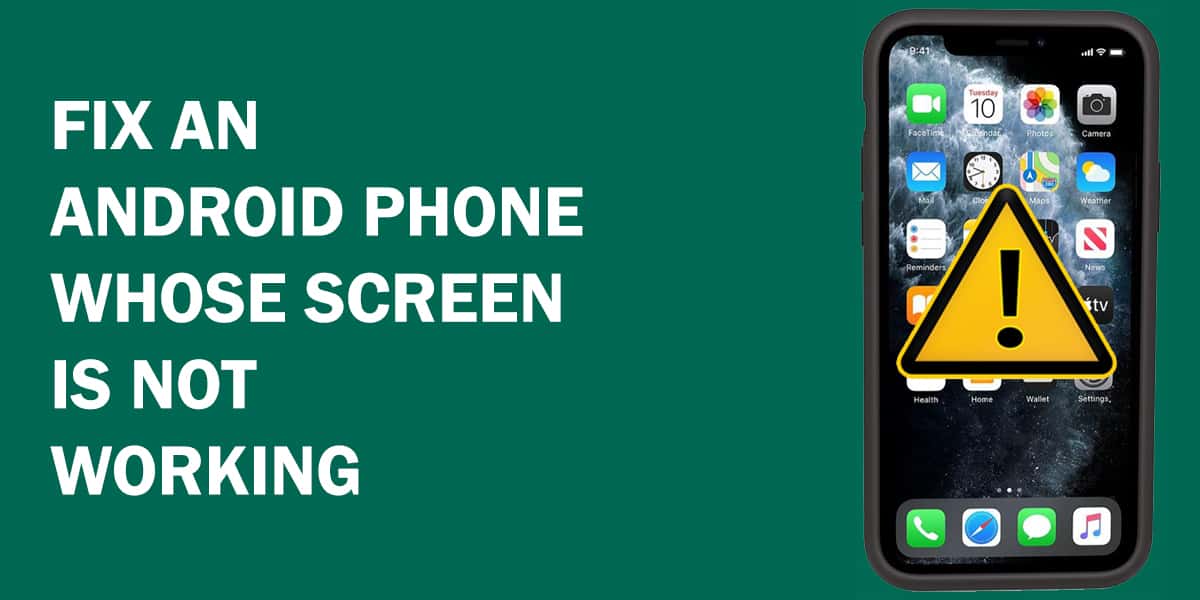
Why Is Your Android Touch Screen Not Working?
If your Android touch screen is not working properly, this could be either due to moisture, debris, weakened internal connections, physical damage, or software issues like corrupted apps, a virus, or corrupted system software. Your Android phone may also not work if it needs a firmware update. You can try several solutions to fix the phone screen, but you also need to diagnose what is going wrong.
How to Fix Phone Screen
Before you try Android phone screen repair, check the symptoms first! Read on to see what solution you need to apply depending on the nature of phone screen problems.
Phone Screen Repair For Broken or Cracked Screen and Other Display
Examine your phone screen for physical damage such as cracks and chips under the screen protector. Can your phone turn on? If it does turn on, look over the display. See any dead pixels? Some phone screen problems can be seen as strange colors and random lines. Both may appear together – the dead pixels and other phenomenon anomalies often run along any cracks. Is your screen flickering?
Solution: For deep cracks and internal damage, have your Android phone screen replaced with a new unit. For Android phone screens that don’t have any physical damage but show color changes, go check your phone’s display settings – perhaps you need to adjust options for dark mode, screen hue, display contrast, or accessibility.
If you notice the display flickering, reboot the phone, and observe if it happens for a particular app. You may need to update the app, uninstall it, or delete the app cache. Sometimes, disabling the HW Overlays from the Developer options also helps. It is also worth removing SIMs, memory cards, and any external devices. Re-insert them one at a time to see what causes the problems. This will easily help you with Android phone screen repair.
Related: Fix: Android Phone Won’t Charge Or Turn On
Smears And Shadows Inside The Screen
Sometimes, you noticed that your Android touch screen is not working properly and you don’t know what happened to it as all the things are Ok. The culprit in this situation is most probably the weather that turns too cold or moisture inside it – they may develop dark or light smudges around the edges.
Solution: Try to warm up the phone by covering it with some warm cloth. If you are inside your home, you most probably have a heater in your room. Take your phone to that room. If you are outside your home, the best you can do is move your phone to a warmer environment and wait for the screen to show up again.
In case of moisture, turn off your phone and take off the covers. Wipe it as much as you can and simply let it dry. Some also suggest putting your phone in a container filled with dry uncooked rice as it absorbs moisture. Don’t blow-dry it, and avoid charging or booting the phone until the moisture has evaporated.
Getting rid of viscous liquids such as oil is harder, and it’s best to replace the display.
· Unresponsive Screen
Is your screen unresponsive to taps and swipes? Does it appear blank or simply stuck on an app? Let’s see how to fix the phone screen in this situation.
Solution: First, your phone may have crashed or frozen – try rebooting it. Second, if you applied a screen protector incorrectly or if there’s any obstructive sticker or decorative item on the screen, they might have interfered with the screen sensors. Remove them, clean your screen, and tap on all four corners of the screen to reseat any loose connectors.
The latter may help if the Android phone screen appeared blank. An unresponsive display can also happen if your phone is overheated. Most Android phones automatically freeze and restart when overheated. Shift your phone to a cooler environment, and reboot if it hasn’t already. Now check and see if this phone screen repair method was successful.
Still, your touch screen is not working? Move on further to read some more solutions!
Related: How to Fix Frozen Phone That is Unresponsive
Other Fixes
In the absence of any physical damage, look for any app or system errors causing problems in your Android phone screen. Sometimes, you need to look at software issues to fix the phone screen.
Updating Your Phone
Updating your phone may help to fix phone screen issues. Sometimes, problems occur due to a corrupted software build. You should update your device frequently and upgrade to the latest Android build when it becomes available to you.
Think an update messed things up? You can delete the app, but you may have to wait for a new patch in case of a system error. Some devices allow reverting to older firmware, or you might have to perform a factory reset. Factory reset wipes all your data, so remember to back up if you go for this option.
Safe Mode
Android’s Safe mode is a temporary state to boot in where your phone switches to the operating system it came with. Your apps and data remain safe when you boot normally, don’t worry!
Remember, Safe Mode just helps with the diagnosing, it won’t directly fix your issue. While the method to boot into Safe Mode varies according to your handset, it usually goes as follows:
- Press the power key and when the power prompt appears, press and hold the Power Off option to reboot into Safe Mode.
If the flickering or display freezing stops, an app caused the issue. Exit the mode by repeating the process and pressing the Restart button this time. This is another way to fix your phone screen.
Now you might have a good understanding of the Android phone screen repair methods you need to fix the phone screen. If still, your Android touch screen is not working after trying all these solutions, you may need to visit a repair shop.
FAQs
a. For major cracks and internal damage, replace the damaged screen with a new one.
b. If the screen is not damaged but shows some color changes, check your phone’s display settings. You may need a color correction or need changes in brightness or contrast.
a. Clear the app cache and see if the problem is resolved.
b. If the problem persists, restart the phone. Re-insert the SIM card, memory card, or any other external device.
Go to recovery mode to fix the black screen issue. Power off the phone. Now press and hold the volume down and power to initiate the recovery mode. Select “Wipe cache partition” and wait for the process to complete.
If the above solution didn’t work, then “Factory Reset” is the only option. Enter into the Recovery mode as described above. From there, select the “Wipe data/Factory reset” option and confirm. This will most probably solve the issue.
Note: Does this article provide the info you’re looking for? Is there any information you think of missing or incorrect? You can give your opinion in the comments section below.
If you like this tutorial, share this post and spread the knowledge by clicking on the social media options below because “Sharing is caring”
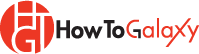
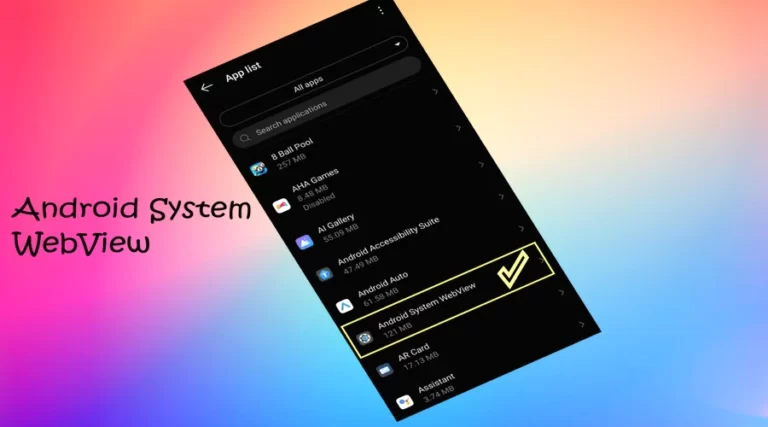
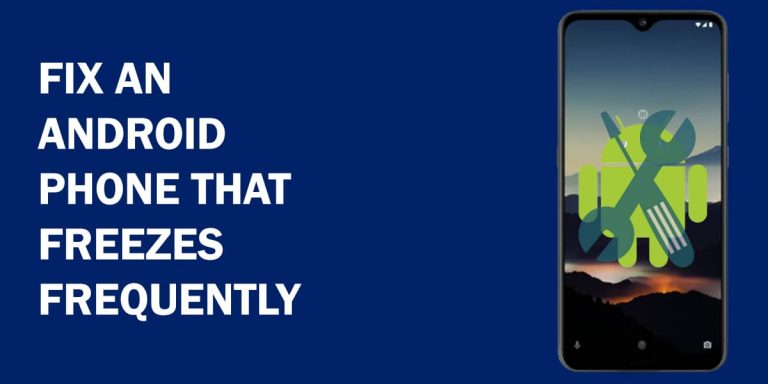
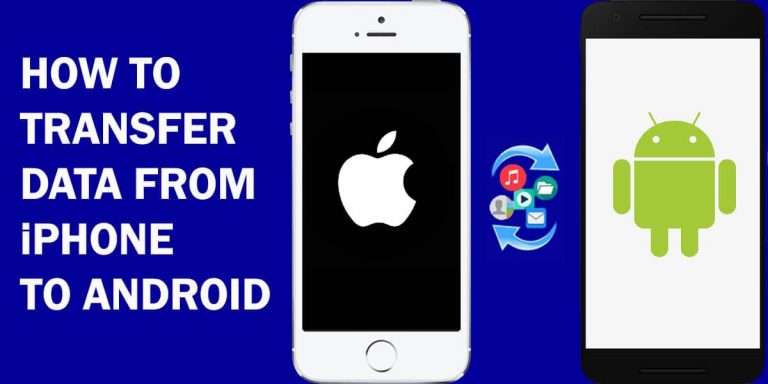
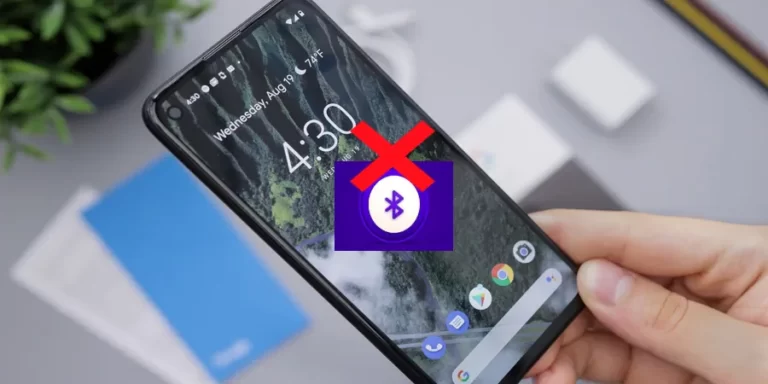

Your thorough and detailed guide is sure to be helpful for many users who may be struggling with cracked, unresponsive, or glitchy screens on their devices. Your clear instructions and step-by-step approach make it easy to follow along and tackle these issues with confidence. Thank you for sharing your expertise and providing such valuable insights for the Android community!
What if the screen issue on my Android phone persists even after trying the suggested solutions in this tutorial? Are there any other steps I can take before resorting to professional repair services?
How To Galaxy is a new addition to the world of technology blogs. I like its unique and in-depth tutorials and troubleshooting guides. As tech-savvy, I often encountered problems with my laptop and smartphone. I encountered screen blinking that was probably due to moisture inside. I applied solution 2 (Smears And Shadows Inside The Screen) and got my phone fixed! Thanks and keep writing these thoughtful guides and wonderful solutions.
Aditiya
This article helped me a lot. Thanks for sharing.
Thanks for sharing such a detailed guide. It’s really helped me.