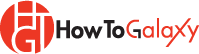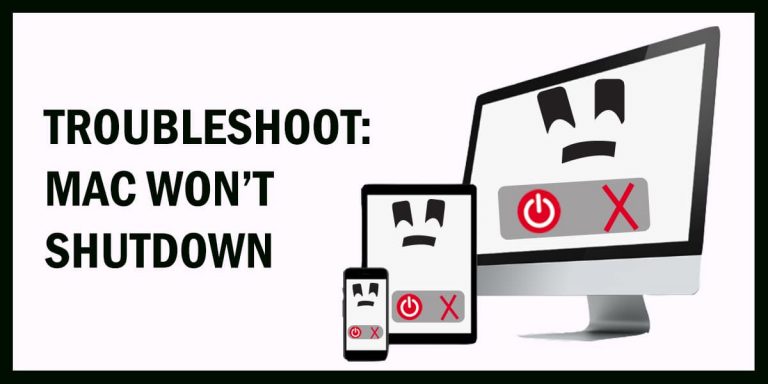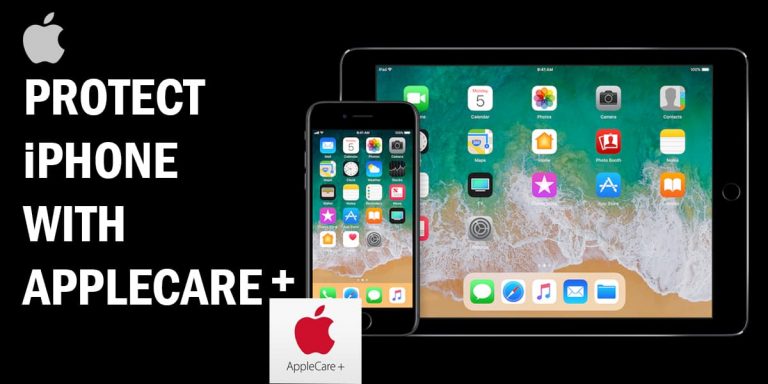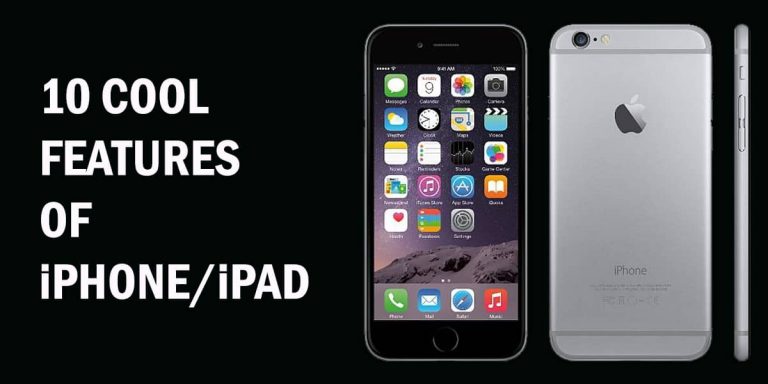How to Delete Wallpaper on My iPhone

Are you tired of that outdated wallpaper on your iPhone? Wish you could easily get rid of it and choose a new one. You’re not alone. Many iPhone users have been searching for a simple way to delete their wallpapers, especially after the iOS 16 update.
How to Delete Wallpaper on Your iPhone or Change It?
Fortunately, the process is straightforward once you know how to do it. Here’s a concise, step-by-step guide on how to delete or change wallpapers on your iPhone:
- Lock your iPhone screen by pressing the Power button.
- Long-press on the locked screen to access the wallpaper customization options.
- Swipe up on the wallpaper you want to delete.
- Tap the Red trash can icon that appears at the top of the screen.
- Confirm the deletion by tapping Delete This Wallpaper.
And just like that, your unwanted wallpaper is gone! You can now choose a new one that better suits your style.
Related: How to Change Your Name on iPhone
Why Can’t I Delete Wallpapers from the Settings App in iPhone?
Apple has made the process of deleting wallpapers more convoluted with iOS 16. Wallpapers can now only be deleted from the Lock Screen, not the Settings app.
How Do I Create a New Wallpaper on My iPhone?
To add a new wallpaper, go to the Lock Screen, long-press, and tap the “+” icon. You can then choose from Apple’s pre-made options or create a custom wallpaper.
Can I Delete Multiple Wallpapers at Once?
Unfortunately, no. The current process requires you to delete wallpapers one by one from the Lock Screen. There is no bulk delete option available.
Remember, keeping your iPhone’s wallpaper fresh and personalized can be a fun way to express your style. With this guide, you can easily maintain a clean and organized Lock Screen by deleting any unwanted wallpapers. Happy customizing!